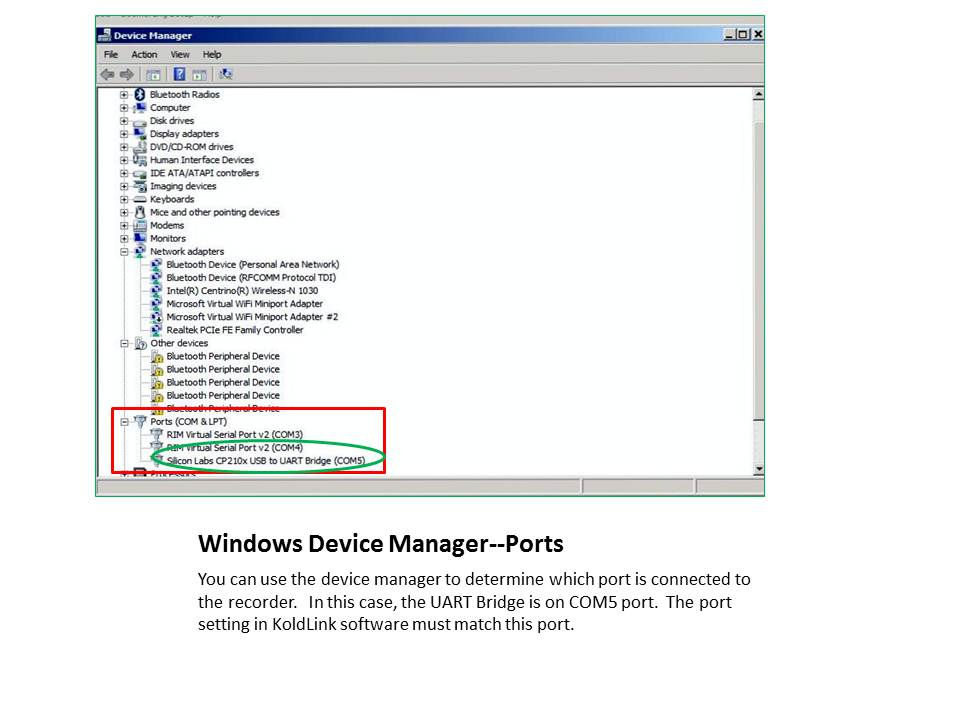KoldLink Universal software is a powerful and easy to use software package that supports all Cargo Data products. As is the case with most software, occasional difficulties may be experienced when computer configurations or other applications interfere with your new KoldLink installation. In an effort to simplify setup of KoldLink, Cargo Data offers this simple procedure to assist in getting your software up and running quickly.
 Click on this icon to download a printer friendly version of this guide.
Click on this icon to download a printer friendly version of this guide.
- Confirm that the Cargo Data temperature recorder contains data. The word “DONE” should appear on the LCD. If DONE is not visible on the LCD, the recorder was not started at the shipping point and no data is on the recorder.
- Confirm that your computer and network has sufficient firewall access. Many firewall/anti-virus applications restrict access to USB and serial ports to reduce virus threats. An IT technician may need to adjust permissions to allow communication with the USB or serial port on the PC.
- The following steps are to be taken once KoldLink software and the UART BRIDGE driver (included in the KoldLink installation package) were successfully installed. If you are using a generic USB to Serial cord, be sure to install the driver that was provided with the cord. Troubleshooting should be done with KoldLink running, cord inserted into the computer’s USB or serial port and the Cargo Data recorder attached to the other end of the cord. Note: If your computer is equipped with serial port, you may directly connect a Cargo Data temperature recorder to the port, a cord is not necessary.
- Once KoldLink software has been installed, allow about 30 seconds to elapse before attempting use. Some computers require this extra time to adjust port/driver settings.
Step 1: Port Selection
If KoldLink cannot find your recorder, even though it is connected to your computer, navigate Tools/Options, then check COM Port.
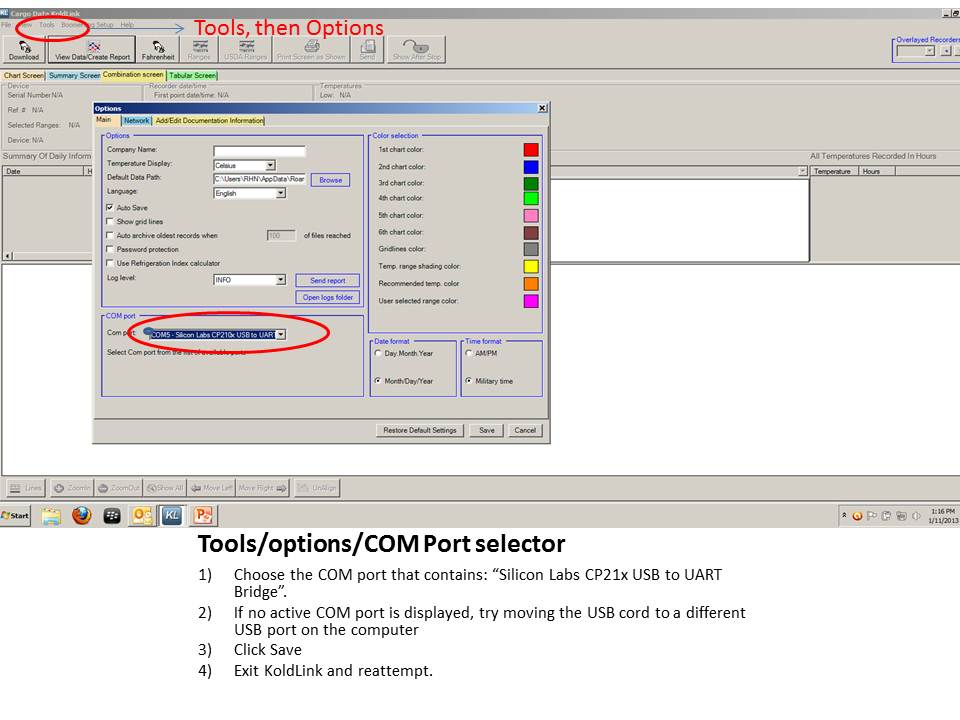 Now, go to your Windows Device Manager to confirm which port has been assigned to the UART Bridge driver:
Now, go to your Windows Device Manager to confirm which port has been assigned to the UART Bridge driver: